Broadcasting, Information Bursting & Scheduling with SAP Design Studio / Lumira Designer!
With release 2.1 of Lumira Designer, which has just been released in December 2017, SAP has finally enabled broadcasting and scheduling for Lumira Designer and Lumira Discovery.
The feature supports:
- Brodacasting / scheduling of Online / Offline stories / applications to end users respecting their authorizations
- Document can be scheduled as lumx document (offline source) or PDF (online source)
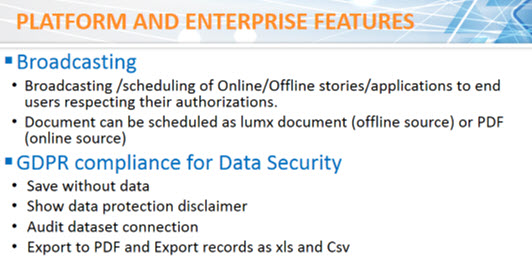
Source: https://blogs.sap.com/2017/12/11/what-is-new-in-sap-lumira-2.1-asug-webcast-reporting2017/
While this is generally good news, there are still several scenarios that are not supported:
- Design Studio 1.x is not supported. Customers must migrate to Lumira Designer 2.1!
- Sending of sophisticated PDF documents, PowerPoint presentations, Word documents or Excel exports is not possible.
- Information Bursting with individual filters for each user (in addition to their authorization) is not possible
- Scheduling of variants of a dashboard (e.g. a specific drilldown or view) is not possible
Well, it’s time for biExport!
Broadcasting, Scheduling and Information Bursting with biExport
biExport has supported scheduling, broadcasting and information bursting for almost 2 years now. The key features of our solution for broadcasting and scheduling are:
- Support of Design Studio 1.5, Design Studio 1.6, Lumira 2.0 and Lumira 2.1
- Support of PDF, PowerPoint, Word and Excel formats
- User authorizations being respected
- Possibility to add additional filters and parameters to schedule a bookmark or certain view / drilldown of the dashboard
- Information Bursting of individual views / filter selections to different users
- Flexible integration into your application / definition of an “Broadcast Administration” application
- Flexible definition of the export document (all parameters of our biExport Component are reused!)
- Selection of the output channel (mail, file server, sharepoint, web service, SAP BO CMS, etc)
All these features make scheduling and broadcasting via our biExport solution really flexible!
Example Implementation
Now let’s have a look at how flexible the implementation is with biExport!
biExport reuses its Booklet generation and iteration feature to execute applications in a background job. This feature is e.g. used to export all tabs of an application (see http://www.designstudio-export.com/blog/how-to-export-all-tabs-of-your-lumira-designer-design-studio-dashboard-).
The concept to define the “Alternative Export Application”, which is called by the export service, and the “URL Parameters” which are attached to the call, is simply enhanced by a definition of “Scheduling Parameters” for the biExport component:
You can define a start and end date, you can define the number of runs and the frequence. With “Event name” and “Event value” you can even attach the schedule to an event, which can be e.g. triggered from the SAP BW system. Sending the documents whenever data has changed in the system can be implemented easily with this feature!
The output channel can easily be defined via the “Publish Mode” parameter. In my case, I have set it to MAIL….
… and I have set the addional mail parameters:
Because I want to deliver different regional views to different users, I have defined an array of mail recipients….
…. which simply assigns different filter contexts to diffent mail addresses!
Of course, you can set these assignments also dynamically via scripting. A master data query can act as a source for these assignments!
Now let’s have a more detailed look at my demo application:
You can see that I chose to create a central Broadcasting & Scheduling application. The application enables the user to individually set up the broadcast in three areas:
- The applications to be exported
- The filters on region to be exported
- The schedule of the export
The definition can then be set by clicking the button “Schedule as PDF via Mail”.
Of course, this is only an example for the Scheduling implementation.
You could also provide the feature directly in the source application – so a user could define an individual view of the application and schedule it to get always the same view! In this example, it would also make sense to set the Mail recipient always to the currently logged in user, not a list of recipients.
You see: The implementation scenarios, which you can implement with biExport scheduling, broadcasting and information bursting are plenty!
Now let’s have a look at how the selection of the user in the three areas are applied to the biExport component. We use the following scripts for this task:
To pass the applications that were selected:
var lapps = [OPENBIEXPORT_1.createExportApplication2("", "")];
APPLCATION_CB.getSelectedValues().forEach(function(element, index) { var lapp = OPENBIEXPORT_1.createExportApplication2("AXlxYiihC8hIgWP0Mp8pRFs", element); lapps.push(lapp);});
OPENBIEXPORT_1.setExportApplicationArray(lapps);
To pass the region filters that were selected:var lparam = "";REGION_CB.getSelectedValues().forEach(function(element, index) { lparam = lparam + element + ";";});var lparams = [OPENBIEXPORT_1.createUrlParameter("", "XREGION", true, lparam)];
OPENBIEXPORT_1.setUrlParameterArray(lparams);
To set the schedule parameters that were chosen:
if (FREQUENCE_DD.getSelectedValue() != "1") { OPENBIEXPORT_1.setSchedulingDefinition("", "", "", "", Convert.stringToInt(FREQUENCE_DD.getSelectedValue()), SCHEDULE_DD.getSelectedValue());} else { OPENBIEXPORT_1.setSchedulingDefinition("", "", "", "", 0, "");}
Last but not least, the onClick script for the schedule button…
OPENBIEXPORT_1.doExport("PDF");
…which passes all parameters to the Export Service, which creates a job schedule for the PDF generation.
You want to try it out yourself? Just register on www.designstudio-export.com!

Creation date: 11.01.2018
Category: Scheduling & Broadcasting
back to overview